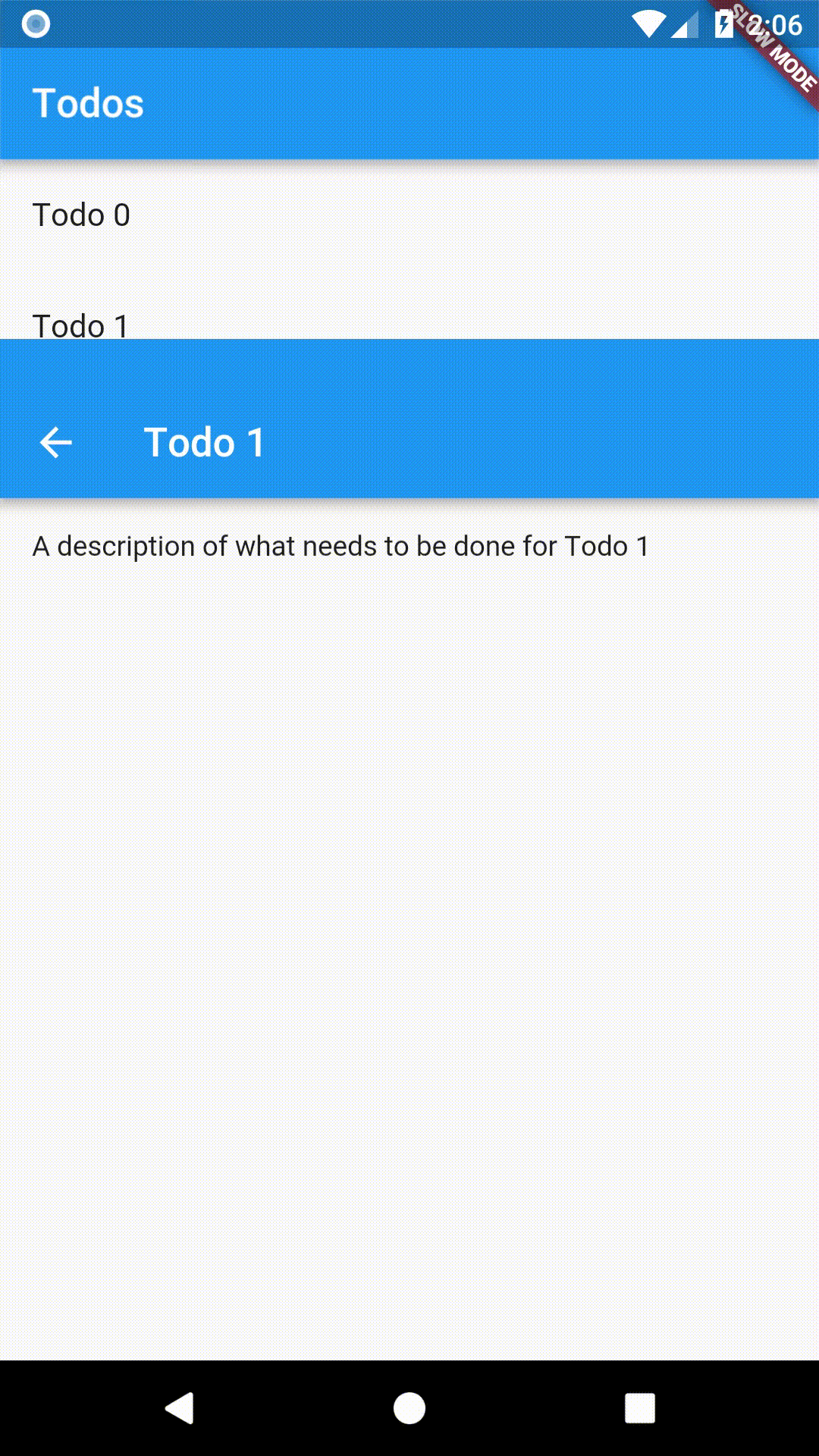Return data from a screen
In some cases, we might want to return data from a new screen. For example, say we push a new screen that presents two options to a user. When the user taps on an option, we’ll want to inform our first screen of the user’s selection so it can act on that information!
How can we achieve this? Using Navigator.pop!
Directions
- Define the home screen
- Add a button that launches the selection screen
- Show the selection screen with two buttons
- When a button is tapped, close the selection screen
- Show a snackbar on the home screen with the selection
1. Define the home screen
The home screen will display a button. When tapped, it will launch the selection screen!
class HomeScreen extends StatelessWidget {
@override
Widget build(BuildContext context) {
return new Scaffold(
appBar: new AppBar(
title: new Text('Returning Data Demo'),
),
// We'll create the SelectionButton Widget in the next step
body: new Center(child: new SelectionButton()),
);
}
}
2. Add a button that launches the selection screen
Now, we’ll create our SelectionButton. Our selection button will:
- Launch the SelectionScreen when it’s tapped
- Wait for the SelectionScreen to return a result
class SelectionButton extends StatelessWidget {
@override
Widget build(BuildContext context) {
return new RaisedButton(
onPressed: () {
_navigateAndDisplaySelection(context);
},
child: new Text('Pick an option, any option!'),
);
}
// A method that launches the SelectionScreen and awaits the result from
// Navigator.pop
_navigateAndDisplaySelection(BuildContext context) async {
// Navigator.push returns a Future that will complete after we call
// Navigator.pop on the Selection Screen!
final result = await Navigator.push(
context,
// We'll create the SelectionScreen in the next step!
new MaterialPageRoute(builder: (context) => new SelectionScreen()),
);
}
}
3. Show the selection screen with two buttons
Now, we’ll need to build a selection screen! It will contain two buttons. When a user taps on a button, it should close the selection screen and let the home screen know which button was tapped!
For now, we’ll define the UI, and figure out how to return data in the next step.
class SelectionScreen extends StatelessWidget {
@override
Widget build(BuildContext context) {
return new Scaffold(
appBar: new AppBar(
title: new Text('Pick an option'),
),
body: new Center(
child: new Column(
mainAxisAlignment: MainAxisAlignment.center,
children: <Widget>[
new Padding(
padding: const EdgeInsets.all(8.0),
child: new RaisedButton(
onPressed: () {
// Pop here with "Yep"...
},
child: new Text('Yep!'),
),
),
new Padding(
padding: const EdgeInsets.all(8.0),
child: new RaisedButton(
onPressed: () {
// Pop here with "Nope"
},
child: new Text('Nope.'),
),
)
],
),
),
);
}
}
4. When a button is tapped, close the selection screen
Now, we’ll want to update the onPressed callback for both of our buttons! In
order to return data to the first screen, we’ll need to use the
Navitator.pop
method.
Navigator.pop accepts an optional second argument called result. If we
provide a result, it will be returned to the Future in our SelectionButton!
Yep button
new RaisedButton(
onPressed: () {
// Our Yep button will return "Yep!" as the result
Navigator.pop(context, 'Yep!');
},
child: new Text('Yep!'),
);
Nope button
new RaisedButton(
onPressed: () {
// Our Nope button will return "Nope!" as the result
Navigator.pop(context, 'Nope!');
},
child: new Text('Nope!'),
);
5. Show a snackbar on the home screen with the selection
Now that we’re launching a selection screen and awaiting the result, we’ll want to do something with the information that’s returned!
In this case, we’ll show a Snackbar displaying the result. To do so, we’ll
update the _navigateAndDisplaySelection method in our SelectionButton.
_navigateAndDisplaySelection(BuildContext context) async {
final result = await Navigator.push(
context,
new MaterialPageRoute(builder: (context) => new SelectionScreen()),
);
// After the Selection Screen returns a result, show it in a Snackbar!
Scaffold
.of(context)
.showSnackBar(new SnackBar(content: new Text("$result")));
}
Complete Example
import 'package:flutter/material.dart';
void main() {
runApp(new MaterialApp(
title: 'Returning Data',
home: new HomeScreen(),
));
}
class HomeScreen extends StatelessWidget {
@override
Widget build(BuildContext context) {
return new Scaffold(
appBar: new AppBar(
title: new Text('Returning Data Demo'),
),
body: new Center(child: new SelectionButton()),
);
}
}
class SelectionButton extends StatelessWidget {
@override
Widget build(BuildContext context) {
return new RaisedButton(
onPressed: () {
_navigateAndDisplaySelection(context);
},
child: new Text('Pick an option, any option!'),
);
}
// A method that launches the SelectionScreen and awaits the result from
// Navigator.pop!
_navigateAndDisplaySelection(BuildContext context) async {
// Navigator.push returns a Future that will complete after we call
// Navigator.pop on the Selection Screen!
final result = await Navigator.push(
context,
new MaterialPageRoute(builder: (context) => new SelectionScreen()),
);
// After the Selection Screen returns a result, show it in a Snackbar!
Scaffold
.of(context)
.showSnackBar(new SnackBar(content: new Text("$result")));
}
}
class SelectionScreen extends StatelessWidget {
@override
Widget build(BuildContext context) {
return new Scaffold(
appBar: new AppBar(
title: new Text('Pick an option'),
),
body: new Center(
child: new Column(
mainAxisAlignment: MainAxisAlignment.center,
children: <Widget>[
new Padding(
padding: const EdgeInsets.all(8.0),
child: new RaisedButton(
onPressed: () {
// Close the screen and return "Yep!" as the result
Navigator.pop(context, 'Yep!');
},
child: new Text('Yep!'),
),
),
new Padding(
padding: const EdgeInsets.all(8.0),
child: new RaisedButton(
onPressed: () {
// Close the screen and return "Nope!" as the result
Navigator.pop(context, 'Nope.');
},
child: new Text('Nope.'),
),
)
],
),
),
);
}
}